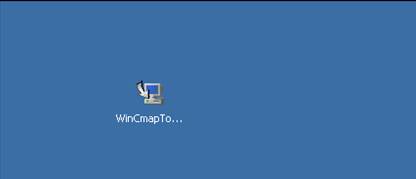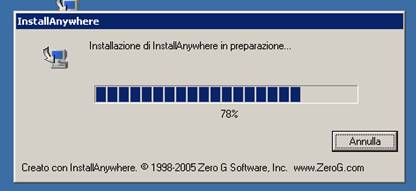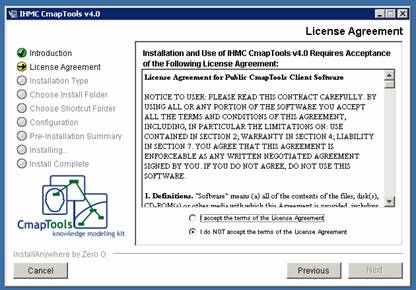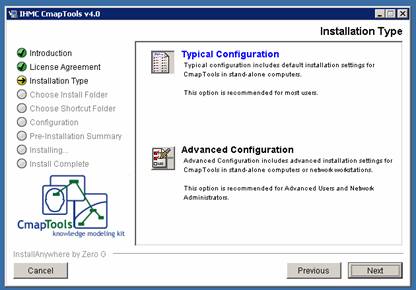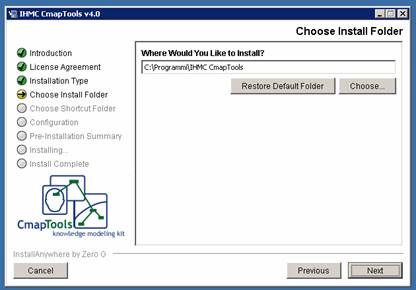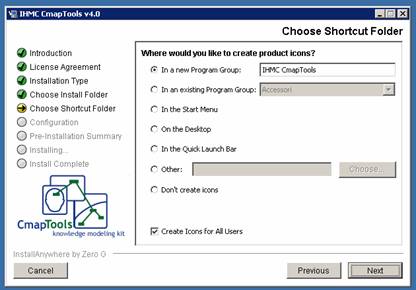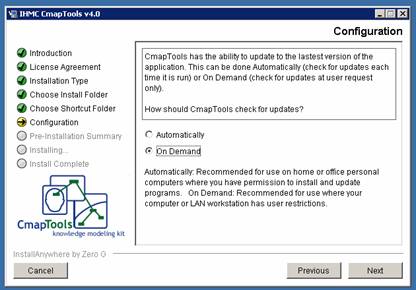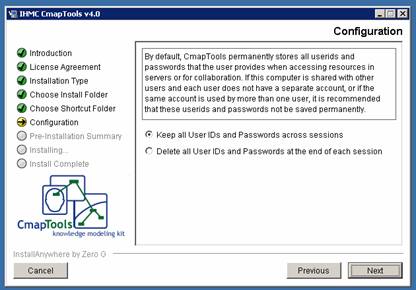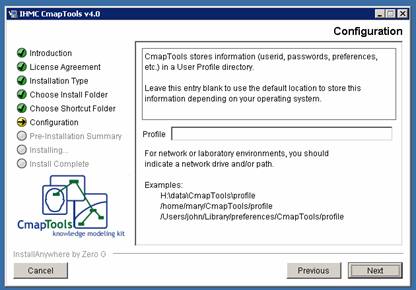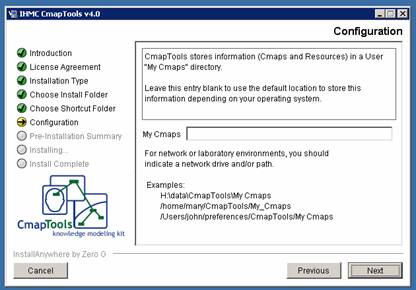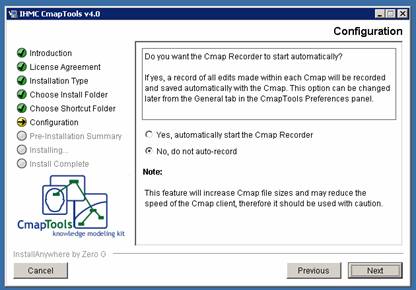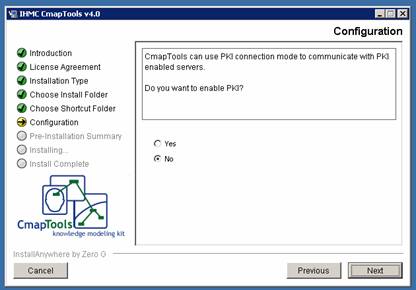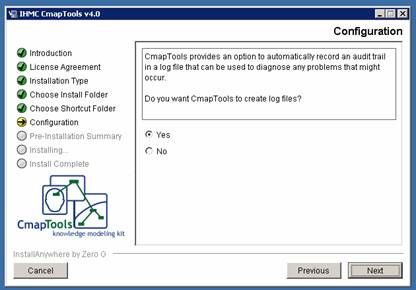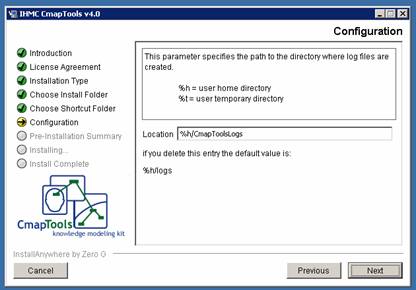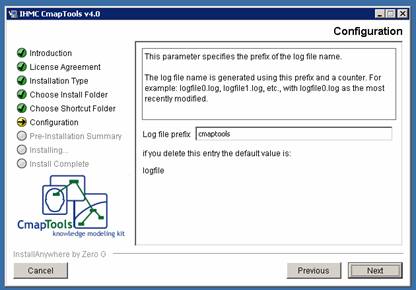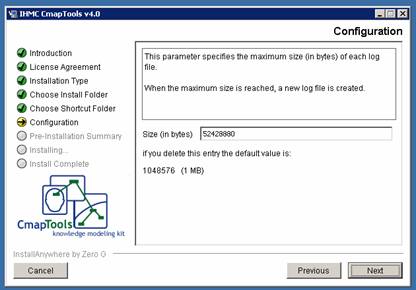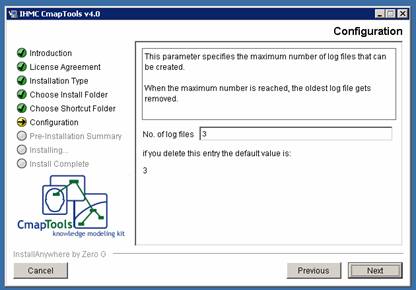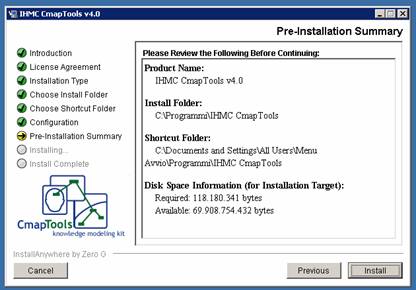|
WWMAPS Project |
Ver. 02 - 05/02/06 Rev. JV |
1. IHMC - CmapTools Software
The IHMC CmapTools software empowers users to construct, navigate, share, and criticize knowledge models represented as Concept Maps.
CmapTools users are a community of people who share knowledge and technology. Furthermore, a large group within this community is engaged in educational missions. All these projects can be easily shared in the entire world thanks to the public network of places, accessible both from any internet browser and from CmapTools free software. Needless to say, this is a little more than graphic software to draw schemes for personal use.
IHMC was established in 1990 as an interdisciplinary research unit at the University of West Florida. Since that time, IHMC has grown into one of the nation's premier research institutes with more than 115 researchers and staff investigating a broad range of topics related to understanding cognition in both humans and machines with a particular emphasis on building computational tools to leverage and amplify human cognitive and perceptual capacities. Current active research areas include: knowledge modelling and sharing, adjustable autonomy, advanced interfaces and displays, communication and collaboration, computer-mediated learning systems, intelligent data understanding, software agents, expertise studies, work practice simulation, knowledge representation, and other related areas.
IHMC faculty and staff collaborate extensively with industry and government to develop science and technology that can be enabling with respect to society's broader goals. IHMC researchers receive funding (current funding in force exceeds $22,000,000) from a wide range of government and private sources. IHMC research partners have included: DARPA, NSF, NASA, Army, Navy, Air Force, NIMA, NIH, DOT, IDEO, Nokia, Sun Microsystems, Fujitsu, Procter & Gamble, Boeing, Lockheed , SAIC, and IBM among others.
Minimal requirements (PC)
-
RAM: 128 KB
-
Processor: 500 megahertz (MHz) clock speed, Intel Pentium/Celeron family, AMD K6/Athlon/Duron family, or compatible processor recommended
-
Operative System: Windows 98 SE or later
-
Disk space requirements: 75 MB of available hard disk space.
-
Super VGA (800 X 600) or higher resolution video adapter and monitor.
2. Download of CmapTools 4.0
4.x releases (x = 0 or higher) are recommended to work with bilingual Cmaps in WWMAPS.
Access http://cmap.ihmc.us/download page and select the target platform suitable to your system, between Windows, Mac OS, Linux (Intel) and Solaris (Sparc), then click on Download.
This software is free (only code is copyrighted) and downloadable, but our friends in IHMC wish that all users get registered. To register you have to fill the form as follows:
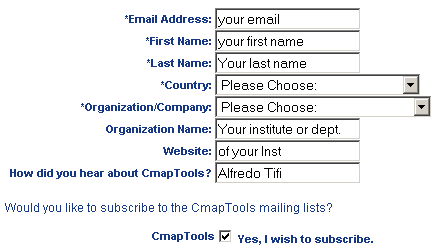
Finally, click on “Submit”. The next time, if you will really save download, you will only need to fill the email address space. You may register to CmapTools mailing list too, in order to receive useful information from the community, such as the release of a new version.
3. Installation, step by step
|
1. Double click on extractable file.
|
|
|
2. Wait some instants to load. Install Anywhere. |
|
|
3. Read instructions from Installer program windows and click Next. |
|
|
4. Accept License Agreement and click “Next” button
|
|
|
5. Click on the icon to choose Advanced Configuration and click “Next” button.
|
|
|
6. Leave C:\Programmi\IHMC CmapTools default directory and click “Next” button.
You have to change directory only if the same PC user wants to keep a previous installation of CmapTools. In that case he must choose the new directory if already created, or write in the field the new program directory that will be created by the installer.
|
|
|
7. Choose a place for the shortcut to launch the program. It is important to flag the option Create Icons for All Users in a multi user PC. If you choose “Create icons for All Users, Default saves the program shortcut icon in a Program Group accessible from “Start”, for every user”. |
|
|
8. CmapTools may be updated automatically or On Demand. The second option is suggested because upgrades are not so frequently released. You will know about a new release from the community (e.g. from CmapTools@ihmc.us ) as soon as a new release is available. |
|
|
9. This is an important choice. The upper, default (keep...) if you are the only person that access that user in the PC and you prefer that program keep permanently a memory of your access ID and password to any resources (that data are encrypted however). At school, if different students and teachers will access PC from the same user, any ID and Password should be deleted at the end of each session so you are recommended to choose the delete option. |
|
|
10. You have to leave blank the field for the profile folder and click “Next” button.
Only if you have a different previous CmapTools version installed you are suggested to fill that space with a different directory ending with profile (as in the examples). |
|
|
11. You have to leave blank the field for the folder where will be saved locally your Cmaps (My Cmaps in documents by default) and click “Next” button.
Only if you have a different previous CmapTools version installed you are suggested to fill that space with a different directory and folder name (as in the examples). |
|
|
12. Click Yes if you want Cmaps will be saved with a Record of all edits. Choose No if you want activate recorder on demand or set automatic recording, by changing later this option from the General tab in Preferences panel. |
|
|
13. Click on Yes if you want communicate with PKI enabled servers (Public Key Infrastructure protocol) |
|
|
14. Click Yes if you want CmapTools saves log files. These are useful as diagnostic purposes. This feature was automatically installed in previous versions. |
|
|
15. This window opens only if you chose Yes in the previous. Log files will be saved in the active user Home folder if you clear field content or if you leave default value. Changing %h in %t will create CmapToolsLog folder in temporary directory of the same user. |
|
|
16. This window opens only if you have chosen Yes in the 14th step. Clearing or keeping default value, log files will be named “cmaptools*.log”. |
|
|
17. This window opens only if you have chosen Yes in the 14th step. Choose dimensions of Log files (1 MB by default). |
|
|
18. This window opens only if you have chosen Yes in the 14th step. Input number of Log file you want keep in your computer. New files substitute older one. |
|
|
19. You are at the finishing line. Read the review information and click the “Install” button to run the installation process. You are prompted with a “Done” window after a few seconds. Click that “Done” button to finish successful installation. Now you are ready to start the application from Start, Programs, IHMC CmapTools, CmapTools or from any other shortcut icon you have chosen. |
|
Before launching the program verify that the installer has created also the Update and the Uninstall shortcuts.
Delete the latter to be protected from any accidental uninstalling (you can uninstall, any time, from the program folder).
Connect your PC to Internet and use Update icon when you know a new version has been released.
New releases find and uninstall automatically the previous.
Skip next step if you want only to install the program from the installation package.
4. Update
Upgrade of a new version doesn’t require downloading the entire program (50 MB or more). The program may update itself, automatically or “on demand” (see below, Installation). The most updated tested version is the 4.0. Beta versions are nearer to the “developing front” of CmapTools research and have some interesting experimental features. You are invited to communicate any problems or bugs using every verion of CmapTools to cmapsupportl@ihmc.us since program developers need such information to improve the product.
5. Basic Info to start with Concept Mapping
Click on the green head icon shortcut of CmapTools program.
First run of CmapTools ask user to fill a window about personal information.
If different users run CmapTools on the same computer, they will be prompted with that user’s info too. Most of the data furnished are visible from the resources properties when these are published in places, so it is important to fill all fields with personal and affiliation data. The password is encrypted, obviously, and it can be changed at any time. There isn’t any control of user ID and password in the community of users. These data are stored and encrypted only in each personal computer.
Once the personal info form is filled, you get a rectangular window for Views and program commands and a white empty window with some grey suggestions that will help you to start mapping effectively your concepts. If that commands are not in English you can choose that language from Viewsà Edit (Modifica in Italian) à Preferences (Preferenze in Italian) à Language (Lingua). Actually we have English, Spanish, Italian, Portuguese, Chinese, Turkish, Euskera, Finnish, Czech, French, Swedish, and German. The changed language will be effective only restarting the program. We hope other free contributors are interested to translate CmapTools commands in Rumanian, Czech, Polish, Malti, etc. If this is the case, rcarvajal@ihmc.us (Rodrigo Carvajal of IHMC) would be very glad to forward you the translator to build up the data base (we assure you that the program is very easy and quick to use).
From Views window you access to your computer data folder (My Cmaps folder), to the Cmap server in the Local Area Network of your institute if you are in a intranet, or to Remote Cmap Servers from many countries in all the World (preferred). Views distinguish only between Local computer (computer button) and remote server of any type (world button).
You can:
-
Add resources (.doc, .jpg, .pdf, .xls, .htm, link to web pages, ecc.) in your folders and link them to any node in any Cmap
-
Link any concept-node from a Cmap to any other Cmap.
-
Add images (better less the 100 kB) within nodes
-
Change colours, characters, lines and shapes
-
Synchronous collaborate to build up the same Cmap among two or three users who are far from each other. You are also provided with a chat window to support collaboration sessions. Collaborate in other ways, as Annotations (Yellow “Sticky” Notes) and Discussion Threads.
-
Read and navigate links on a Cmap from an internet browser, if you know or are given the link.
-
Protect a folder against editing or reading, including all its contents and sub-folders.
-
Copy a Cmap and transfer to another computer or send it by email.
-
Drag and drop any resource (not only cmaps) from your computer to any folder of Views and vice versa.
-
Record all edits made on a C-map through all editing sessions.
-
More and more on.
You cannot:
-
Open a Cmap by double click on some cmapname.cmap file. You must start CmapTools program and then select that Cmap from Views directory. The Cmap has to be saved or copied in the C:\Documents\My Cmaps folder to be visible.
-
Connect concept nodes without having a link phrase “????” to fill. If you don’t want any linking words between concept nodes you shouldn’t use CmapTools, because that wouldn’t be a Concept Map but something else. If you need to connect two nodes without linking phrases only in a few particular cases, you can drag connection line while pressing shift key.
-
Protect only a Cmap or a single resource against reading, deleting or editing. You have to protect all folder and its contents.
All program windows have a Help command, to search the basic functions and we suggest that you read it for detailed information before starting to use the program. Help on trial tools implemented only in beta releases is not available online.
A more advanced and upgraded Help is from CmapTools website, at this page: http://Cmap.ihmc.us/Support/Help/. Also helpful could be the FAQ on the web, at http://Cmap.ihmc.us/Support/FAQs.php.